Link the Original Contract to the Variation Contract
To create a link between the two contracts:
-
Search for and open the original contract.
Tip Click Contracts Register in the Quick Links area of your Dashboard. Refer to the topic, Using the Contracts Register to search for contracts.
-
Click Links and then click Contract Relationships.

-
Click Link.

-
Select Varied to from the Relationship Type list.
-
Click Link.

-
Use the Filter to search for the contract.
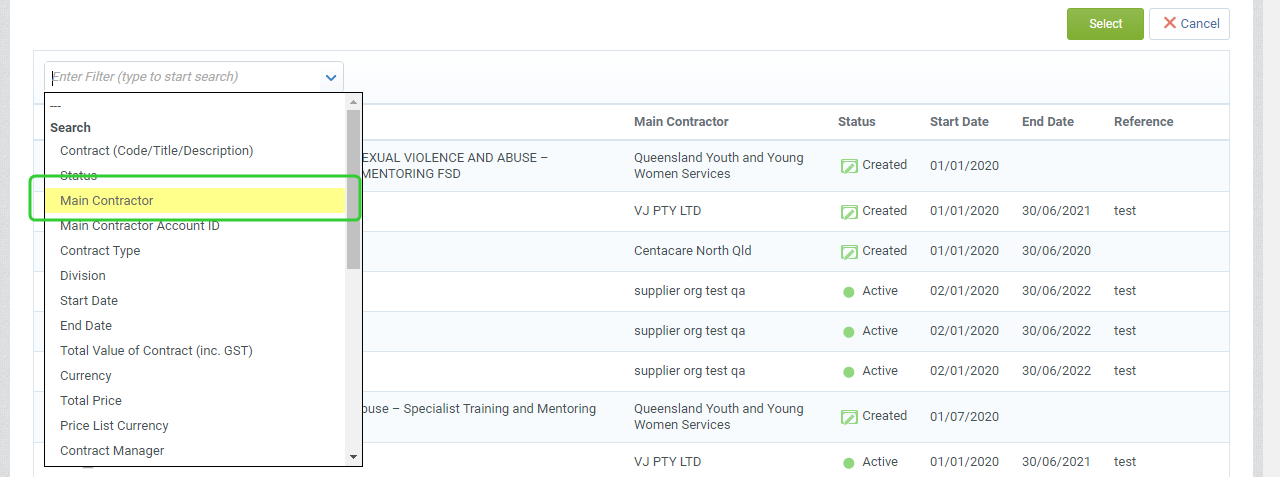
-
Enter the search term based on the filter selected. For example, select Main Contractor to search by the associated funded organisation.

-
Tick the variation contract and click Select.

-
The linked contract is now displaying in the Contract Relationships list.

Note If the contract is a funding schedule and there is no Funding and Services Details or there is a need to create a new Funding and Services Details for that funding schedule, create a project for a new Funding and Services Details . Refer to the topic, Setting up a funding and service details.
The Senior User is now ready to request approval. Refer to the topic, initiate, draft and request approval for contract variation.